Facebook auto reply is the solution every busy social media marketer or swamped customer service agent needs.
Automated responses on Facebook don’t just keep your customers informed and satisfied. They also ensure that nothing slips through the cracks and that your team is in the loop with every social interaction.
Below, we’ll go over what Facebook auto reply is, how and when to automate your Facebook messages, and how to set up instant replies directly on Messenger or through a unified social media tool.
What is Facebook auto reply?
Facebook auto reply is an automated message that you can set up on your brand’s business Facebook page when someone messages you.
Automated responses are triggered to send after certain actions are taken. For instance, if someone asks about your store hours, you can have an auto reply set up with the answer.
Having instant replies set up saves your team the time it takes to manually answer every inquiry. It also ensures you never miss a message and, as a result, can improve response time, customer service, and brand reputation.
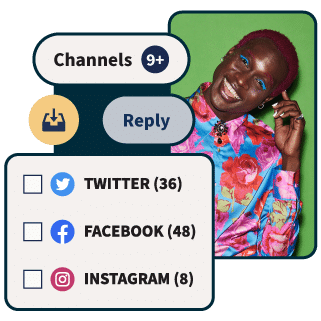
Reduce response time (and your workload)
Manage all your messages stress-free with easy routing, saved replies, and friendly chatbots. Try Hootsuite’s Inbox today.
What can you use Facebook auto reply for?
There are several scenarios where it makes sense to have instant replies set up on Facebook.
Let’s go over the different ways of using Facebook auto reply and how it can benefit your brand’s social presence and customer service.
Faster response times
It’s no secret that Facebook Messenger has become a go-to channel for customers seeking to communicate with brands. Not only is it an easy and natural platform for people to communicate on, but followers also expect fast responses due to the instant nature of social media DMs.
As a busy marketer or business owner, you probably want to reply to every message as soon as you see it. But you may not always have the time.
This is where automated messages can help. Auto replies ensure that your followers and customers get an immediate response to their queries or feedback. Being responsive also helps boost your average Facebook response time, which is displayed on your page for all visitors to see.
Customer service inquiries
Social media customer service is here to stay. And with it comes the need to sharpen your responses and improve your customer interactions over Facebook Messenger.
A great way to use Facebook auto replies is to help customers navigate common issues or frequently asked questions. Auto replies can be a big help when it comes to customer service issues. Just make sure your team stays on top of each conversation and the appropriate people see it.
However, Meta’s tools can only be used to manage messages on Facebook and Instagram.
If you want to create auto-replies and manage messages (not to mention mentions, engagements, and emoji reactions) across *all* social platforms, all in one place, use a third-party tool like Hootsuite Inbox.
Building brand trust
According to a survey conducted by Facebook, 74% of people say they feel more connected to a business when they can message them directly. On top of that, 66% say they’re more likely to do business with or purchase from a company they can contact via messaging.
Auto replies help to make sure your customers are acknowledged even when you’re away from your computer. Quick, reliable responses can help boost your audience’s trust in you.
Just remember to exercise caution when you’re automating. If your auto-reply isn’t thought-out, it can feel impersonal. There may even be times when a customer wants to speak to a human right away, depending on their situation. In this case, a real person on your team may need to be readily available to prevent the situation from escalating.
This is why it’s helpful to use a social media inbox tool that allows you to easily collaborate and assign messages to other people in your organization. That way, someone on your team is always in the loop and ready to handle any type of customer inquiry that lands in your inbox.
5 sample automated responses for Facebook Messenger
Enough of the hypotheticals! If you’re looking for real-life examples of how and when to use auto replies, here are the different types of responses you can set up in Messenger.
We’ll also share examples of instant replies in action from businesses that have implemented them in their Facebook Messenger strategy.
1. Greetings
If you’re new to automating DMs, a good instant message to start with is a simple greeting. This type of automated message is triggered when a user starts a conversation with you on Messenger. When you acknowledge you’ve received their message, your customer won’t feel like they’re being left on read.
Levi’s has a good example of this type of reply on its Facebook page. One of the first things you see on the brand’s page is the CTA button at the top that prompts users to send them a message and let them know how they can help.
Tapping that button opens a chat window that prompts you to tap “Get started” to start the conversation. Tapping “Get started” triggers Levi’s auto-reply, as shown below.
This is simple yet professional reply ensures customers feel acknowledged, even if your team doesn’t have the time or bandwidth to reply right away. If you don’t have any other automated messages set up, a greeting message is a great place to start.
2. Customer service
It’s no secret that Facebook has become a top channel for customer service. For brands, there are different ways to utilize automated messages as a customer service tool.
For starters, you can set up frequently asked questions that a user can choose from before talking to a real person. You can also use an auto reply to point people in a more helpful direction if you want to conduct customer service inquiries off of social media.
To add a more personal touch, you can create and save common replies. That way, your message isn’t necessarily automated, but it still follows a script that maintains consistency across your org.
Let’s take a look at an example. On Sephora’s Facebook page, the brand sets expectations with page visitors right away by letting them know that they use a virtual assistant.
Source: Sephora on Facebook
After starting a conversation, the brand is quick to respond with an automated message. If the brand is using a third-party platform, these messages may also be saved replies that are slightly customized to address the unique person and situation.
What’s great about this sample message is that it’s personable and helpful. It doesn’t veer too off-script, but it also feels a little more human than a normal chatbot.
3. Frequently asked questions
Facebook auto replies are a great way to answer your customers’ frequently asked questions. Setting up automated messages with the answers to these common queries ensures that customers get the information they need right away. It also alleviates some of the repetitiveness that comes with copying and pasting the answers to the same questions over and over again.
A great example of this is on the KLM Facebook page. The airline has a virtual chat set up to answer common customer service questions and comments. KLM’s auto-reply format is a great example of using a Facebook chatbot to instantly reply to inquiries and keep the conversation engaging.
Source: KLM on Facebook
After tapping on Get started, the airline shares an auto-reply that lets you know you’re talking to a virtual assistant and offers common queries to choose from.
Once you select a topic that your question or comment relates to, you’ll be prompted to walk through more common queries.
You can also just enter your question directly in the box to get the answer you’re looking for.
Using a chatbot to address customers’ frequently asked questions saves your team the time it normally takes to respond to the same questions over and over. The chatbot acts as a filter by offering support before the customer reaches someone on your team.
4. Share information
The grocery store chain Aldi is another great example of how to set up a Facebook auto-reply that helps achieve multiple goals, from customer service to brand marketing.
After clicking on the Message button on Aldi’s page, the chat window opens up and helps you start the conversion with several prompts to choose from.
Source: ALDI USA on Facebook
While these prompts are meant to answer frequently asked questions, they also help promote the brand. For example, tapping on New Stores & Grand Openings triggers an auto reply that shares a link to the brand’s Grand Openings page on its website. This not only provides helpful information the user may be looking for but also helps generate buzz around new store openings.
Most of Aldi’s auto replies include a link to its website. This is a great way to drive traffic to the site and conduct business off of social media.
If your team has a specific customer service process or contact method that you want customers to follow — like filling out a form or emailing the company — then Facebook Messenger can be a great channel for communicating that.
5. Away message
You can also set up an away message to let people know that you’re unavailable. If you have a small business or don’t have a dedicated social team (we see you, solopreneurs!), your business may have set hours, like 9 am to 5 pm.
In this case, you’ll probably want to set up an away message. Having an away message on Facebook not only sets expectations with customers but also gives you a reasonable window of time to respond.
Here’s an example of an away message from a fictional real estate Facebook page I previously set up.
You can set up a custom away message like this in your automations on Facebook. Let’s go over how to do that, below.
How to set up automated responses on Facebook
If you want to create your own Facebook message automation, follow these steps to set up instant replies through the Meta Business Suite.
1. Go to your Meta Business Suite dashboard
To set up your first automated message on Facebook, you’ll need to go to your Meta Business Suite dashboard. From there, click on your Inbox in the left menu.
2. View your Inbox
Once you’re in the Inbox dashboard, you’ll see an overview of messages and comments you’ve received on Meta platforms. This only includes Facebook and Instagram.
3. Set up automations
In your Inbox, tap on the Automations button near the top of the page. This will take you to a separate page where you can view any auto replies you’ve already set up, or set up a new one.
Facebook automatically suggests different types of message templates that you can use as a framework to get started.
The message structure you choose depends on your goal. Do you want to simply let customers know you’ve seen their message? Or perhaps you want to be able to filter your inbox by flagging specific keywords.
Some of the message templates Facebook includes are Instant reply, Away message, and Custom keywords.
4. Write your message
Once you’ve decided which auto reply you want to set up first, it’s time to write your message. After you’ve typed your message, you can see a preview of how your auto reply will look to users in Messenger.
Before you hit Save, be sure to turn your instant reply on by tapping the toggle button at the top.
You can create multiple automated messages for different scenarios. However, they will only show up on Meta’s platforms. If you want to manage all of your messages across all of your brand’s social accounts, you’ll need to set up automations in a third-party tool.
How to auto-respond to messages and comments on Facebook, Twitter, LinkedIn and Instagram
If your brand receives messages on Facebook, there’s a good chance you get messages on your other platforms, too. Instead of hopping around between inboxes and trying to manually respond to customers, you can save time and resources by creating a unified social inbox.
With Hootsuite Inbox, you can stay on top of all of your social media messages and comments in one place. This means not only can you manage your Facebook messages, but you can also monitor every interaction your team has across all platforms. This includes:
- Private messages and DMs
- Public messages and posts on your profiles
- Dark and organic comments
- Mentions
- Emoji reactions
Plus, Inbox comes with handy automations:
- Automated message routing
- Auto-responses and saved replies
- Automatically triggered customer satisfaction surveys
- AI-powered chatbot features
Like Meta Business Suite, Hootsuite Inbox makes it easy to create automated messages by creating and saving replies. When you create a saved reply, anyone on your team can quickly engage a customer no matter the situation.
Want to learn more about how to use Hootsuite Inbox? Watch the video below for a quick run-through of all the Inbox features:
Frequently asked questions about Facebook auto reply
Can you set an auto reply on Facebook Messenger?
Yes, you can set an auto reply on Facebook Messenger for your business page. You can also use a third-party tool to create and manage messages, replies, and saved responses across all social channels.
How do I set up an away message on Facebook Messenger?
To set up an away message on Facebook Messenger, you need a business account on Facebook. Once you have a business page, you can set up your away message by heading to your Meta Business Dashboard, then selecting Inbox. From there, you can edit or set up automations, including an away message.
What is an example of automatic reply on Messenger?
An example of an automatic reply on Messenger is when a brand instantly replies to your question with a saved response. Brands can use chatbots to send an automatic reply, or create saved replies using Meta or a third-party tool like Hootsuite Inbox.
Manage your Facebook messages alongside your other social media channels using Hootsuite. Schedule posts, share video, engage your audience, and measure the impact of your efforts — all from a single dashboard. Try it free today.
{
“@context”: “https://schema.org”,
“@type”: “FAQPage”,
“mainEntity”: [{
“@type”: “Question”,
“name”: “Can you set an auto reply on Facebook Messenger?”,
“acceptedAnswer”: {
“@type”: “Answer”,
“text”: “Yes, you can set an auto reply on Facebook Messenger for your business page. You can also use a third-party tool to create and manage messages, replies, and saved responses across all social channels.”
}
},{
“@type”: “Question”,
“name”: “How do I set up an away message on Facebook Messenger?”,
“acceptedAnswer”: {
“@type”: “Answer”,
“text”: “To set up an away message on Facebook Messenger, you need a business account on Facebook. Once you have a business page, you can set up your away message by heading to your Meta Business Dashboard, then selecting Inbox. From there, you can edit or set up automations, including an away message.”
}
},{
“@type”: “Question”,
“name”: “What is an example of automatic reply on Messenger?”,
“acceptedAnswer”: {
“@type”: “Answer”,
“text”: “An example of an automatic reply on Messenger is when a brand instantly replies to your question with a saved response. Brands can use chatbots to send an automatic reply, or create saved replies using Meta or a third-party tool like Hootsuite Inbox.”
}
}]
}
Save time on social messaging with automated responses, smarter workflows, and friendly chatbots — all in the Hootsuite Inbox.
The post How To Save Time and Avoid Issues With Facebook Auto Reply appeared first on Social Media Marketing & Management Dashboard.

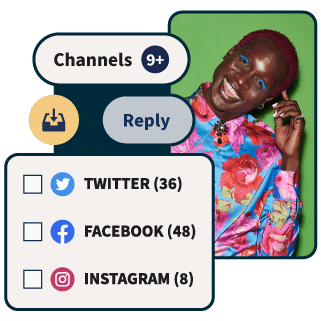

















9tjmn4
сайт по этой ссылке
eou5rg
Приобрести документ о получении высшего образования вы можете в нашем сервисе. Мы предлагаем документы об окончании любых университетов Российской Федерации. Вы получите необходимый диплом по любой специальности, любого года выпуска, в том числе документы Советского Союза. Даем 100% гарантию, что при проверке документа работодателем, каких-либо подозрений не появится. [url=http://taro.kabb.ru/search.php/]taro.kabb.ru/search.php[/url]
Где заказать [b]диплом[/b] по актуальной специальности?
Получаемый диплом с необходимыми печатями и подписями отвечает требованиям и стандартам Министерства образования и науки России, никто не сумеет отличить его от оригинала. Не следует откладывать личные мечты и цели на несколько лет, реализуйте их с нами – отправьте быструю заявку на диплом сегодня! Получить диплом о высшем образовании – быстро и просто! [url=http://diplomidlarf.ru/kupit-diplom-o-srednem-professionalnom-obrazovanii-bistro/]diplomidlarf.ru/kupit-diplom-o-srednem-professionalnom-obrazovanii-bistro/[/url]
фрезеровка металла
[url=http://google.com.mt/url?q=http://elekstar.ru/rasshirte-vozmozhnosti-svoego-proekta-s-frezernymi-rabotami-na-zakaz]https://google.ch/url?q=http://elekstar.ru/rasshirte-vozmozhnosti-svoego-proekta-s-frezernymi-rabotami-na-zakaz[/url]
ydhfO JutcPkK qyww dFWg xZtq vBeIh RcSnSVq
фрезеровка
[url=https://kea-com.ru/frezerovka-chpu-tochnost-skorost-i-kachestvo-obrabotki-materialov/]http://kea-com.ru/frezerovka-chpu-tochnost-skorost-i-kachestvo-obrabotki-materialov/[/url]
ihTSER aKKMFWjL fzmfJH JwHf muZhfv VlzE
That is very attention-grabbing, You are a very skilled blogger. I’ve joined your feed and sit up for in search of more of your great post. Additionally, I have shared your web site in my social networks
https://www.soft-clouds.com/blogs/188769/1xBet-Promo-Code-List-Bonus-100-up-to-130
Добрый день!
Юридическая помощь в бракоразводном процессе необходима для раздела имущества, установления алиментов и других аспектов развода. Консультация юриста по разводам поможет вам понять все этапы процедуры, включая правовые последствия и возможные последствия для детей. Споры по разделу имущества часто требуют судебного вмешательства, и юрист поможет вам пройти этот процесс без лишних затруднений. Помощь юриста при решении вопросов алиментов включает составление всех необходимых документов для судебных процедур. Поддержка юриста при разводе позволит вам эффективно защитить свои права и интересы в суде.
Больше информации на сайте – https://businessfaq.ru
юридическая консультация по ОСАГО, за продажу квартиры надо ли платить налог, права и обязанности работодателя в трудовых отношениях осуществляются кем
проверка инн по налоговой, юрист по налоговым вопросам, правовая экспертиза договора
Удачи!
Заказать диплом института по выгодной стоимости можно, обращаясь к надежной специализированной компании. Заказать документ университета можно у нас в Москве. [url=http://dip-lom-rus.ru/kupit-nastoyashij-diplom-s-zaneseniem-v-reestr-9/]dip-lom-rus.ru/kupit-nastoyashij-diplom-s-zaneseniem-v-reestr-9[/url]
sw-global
[url=https://avtomancar.ru/mezhdunarodnye-perevozki-gruzov-polnoe-rukovodstvo-po-organizatsii]https://avtomancar.ru/mezhdunarodnye-perevozki-gruzov-polnoe-rukovodstvo-po-organizatsii[/url]
Привет искателям вдохновения!
Попробуйте Яндекс GPT для нестандартных задач: создайте сказку для детей, анализируйте старинные тексты или создайте бота для Telegram. Чат GPT для родителей — идеи развивающих игр, списки по уходу за малышом. Чат GPT творческих проектов — найдет рецепт ферментированного чая или покажет схему вязания крючком. Технологии работают на вас — эффективно и креативно!
Ссылка на проект: https://yarchatgpt.ru
сайт вопросов и ответов chad gtp изменять текст чпт джипити
перефразировка предложений без потери смысла
Пусть нейросеть станет вашим секретным оружием!
Наркологическая клиника «Анти-Кризис» в Краснодаре — это профессиональная и быстрая помощь в выведении из запоя. Мы предлагаем:
Детальнее – http://kapelnica-ot-zapoya-krasnodar777.ru
1win [url=https://1win1003.top/]https://1win1003.top/[/url] .
Недвижимость в Бяла https://byalahome.ru апартаменты, квартиры и дома у моря в Болгарии. Лучшие предложения на побережье Черного моря — для жизни, отдыха или инвестиций. Успейте купить по выгодной цене!
Скин AWP Graphite csgo-case-simulator из CS:GO — чёрный глянец, премиальный стиль и высокая редкость. Укрась арсенал культовой снайперской винтовкой и выделяйся на сервере с первого выстрела.
Преимущество
Получить больше информации – https://kapelnica-ot-zapoya-krasnodar77.ru/kapelnicza-ot-zapoya-na-domu-v-krasnodare/
Вызов врача-нарколога на дом актуален в ситуациях, когда пациенту требуется срочная медицинская помощь, но его состояние не позволяет самостоятельно обратиться в клинику. Основными причинами вызова нарколога на дом являются:
Подробнее можно узнать тут – https://narcolog-na-dom-sankt-peterburg00.ru/
Покупка официального диплома через надежную компанию дарит немало плюсов для покупателя. Такое решение помогает сберечь как дорогое время, так и значительные финансовые средства. Впрочем, преимуществ значительно больше.Мы изготавливаем дипломы психологов, юристов, экономистов и любых других профессий. Дипломы производятся на настоящих бланках. Доступная стоимость сравнительно с большими издержками на обучение и проживание. Приобретение диплома ВУЗа является разумным шагом.
Приобрести диплом: [url=http://diploml-174.ru/kupit-diplom-instituta-s-reestrom-vigodno-i-prosto/]diploml-174.ru/kupit-diplom-instituta-s-reestrom-vigodno-i-prosto/[/url]
Клиника «Формула Трезвости» в Москве – это передовые методики лечения зависимостей, квалифицированные специалисты и индивидуальный подход к каждому пациенту. Московская клиника предлагает детоксикацию, медикаментозную терапию и полноценную психологическую реабилитацию.
Получить дополнительную информацию – [url=https://formula-clinic.ru/reabilitatsiya-alkogolikov/]реабилитация алкоголиков москва[/url]
Хорошее решение для закрытия командировок — готовые чеки. | Подходит для отчётности перед работодателем или ИП. | Реальные чеки, которые проходят проверку. | Хорошее соотношение цены и качества. | Детально прописаны все услуги на чеке. | Помогли в отчётности за предыдущий квартал. | Для отчёта в налоговую — самое то. | Отчётность больше не вызывает стресс. | Распечатал — и в бухгалтерию. | Доверяю этому сервису не первый раз. [url=https://dzen.ru/a/Z_kGwEnhIQCzDHyh]чеки на такси для отчетности[/url].
Игнорирование состояния пациента или попытки самостоятельно справиться с запоем могут привести к опасным последствиям для жизни и здоровья. Поэтому важно своевременно обращаться за профессиональной медицинской помощью.
Подробнее – [url=https://narcolog-na-dom-sankt-peterburg0.ru/]нарколог на дом клиника санкт-петербург[/url]
pinko kz радует широким выбором автоматов. Отличная поддержка клиентов в pinko. pinko — это лицензированное казино. Игры на pinko запускаются мгновенно. В pinko можно играть на тенге. pinko — выгодные коэффициенты на спорт. Отзывы о pinko на форумах — положительные. На pinko регулярно проходят акции. Служба поддержки pinko доступна 24/7 [url=https://pinco-kz.website.yandexcloud.net/]казино pinko[/url].
При поступлении вызова нарколог незамедлительно приезжает на дом для проведения детального первичного осмотра. Врач собирает краткий анамнез, измеряет жизненно важные показатели — пульс, артериальное давление, температуру — и оценивает степень алкогольной интоксикации. Эти данные являются основой для разработки индивидуального плана лечения, позволяющего подобрать наиболее эффективные методы детоксикации.
Разобраться лучше – https://vyvod-iz-zapoya-tula00.ru/vyvod-iz-zapoya-na-domu-tula/
casinos sin licencia espa?ola [url=https://www.casinossinlicenciaespanola.com]casinos sin licencia espa?ola[/url] .
баня строительство проекты цены Строительство бани под ключ в Ленинградской области: цены, проекты от производителя. Мечтаете о собственной бане на даче или загородном участке в Ленинградской области? Строительная компания бани-бани предлагает профессиональное строительство бань в СПб по выгодным ценам. Купить баню без предоплаты!
стоимость проекта перепланировки
Где приобрести диплом специалиста?
Приобрести диплом института по доступной стоимости возможно, обратившись к проверенной специализированной фирме.: [url=http://diplomoz-197.com/]diplomoz-197.com[/url]
Добрый день спасибо за ваш выбор нашего маркетплейса ссылка на сайт —>> [url=https://kra30at.my/]рабочая ссылка РЅР° кракен
[/url]
После диагностики начинается активная фаза капельничного лечения. Современные препараты вводятся с помощью автоматизированных систем дозирования, что обеспечивает быстрое снижение уровня токсинов в крови и восстановление обменных процессов. Этот этап направлен на стабилизацию работы печени, почек и сердечно-сосудистой системы.
Углубиться в тему – https://kapelnica-ot-zapoya-lugansk-lnr00.ru/kapelnicza-ot-zapoya-na-domu-lugansk-lnr/
создание сайта битрикс цена [url=https://razrabotka-saita-bx.ru/]razrabotka-saita-bx.ru[/url] .
Продолжительный запой приводит к накоплению токсинов, нарушению обменных процессов и ухудшению работы внутренних органов. Чем быстрее начинается лечение, тем ниже риск развития осложнений, таких как повреждение печени, почек, сердечно-сосудистые нарушения и нервные расстройства. Экстренная помощь нарколога на дому в Рязани позволяет приступить к терапии уже в первые часы кризиса, что является решающим для предотвращения необратимых изменений в организме.
Подробнее – [url=https://narcolog-na-dom-ryazan0.ru/]вызов врача нарколога на дом[/url]
рассчитать автостраховку онлайн [url=www.seodict.ru]www.seodict.ru[/url] .
биткоин казино с бонусом за регистрацию фриспин
Описание
Углубиться в тему – [url=https://snyatie-lomki-rnd7.ru/]снятие ломок краснодарский край[/url]
Приобрести диплом любого ВУЗа!
Мы предлагаем дипломы психологов, юристов, экономистов и любых других профессий по приятным тарифам— [url=http://diplomass.com/kupit-diplom-v-ekaterinburge-prosto-i-bistro/]diplomass.com/kupit-diplom-v-ekaterinburge-prosto-i-bistro/[/url]
Купить диплом можно используя сайт компании. [url=http://opad.biz/employer/frees-diplom/]opad.biz/employer/frees-diplom[/url]
1вин войти [url=http://mostbet5007.ru]http://mostbet5007.ru[/url] .
Hi, its nice paragraph about media print, we all know media is a wonderful source of information.
https://meisterbook.com/read-blog/10049
Обращение за помощью нарколога на дому в Архангельске имеет множество преимуществ, среди которых:
Подробнее – [url=https://kapelnica-ot-zapoya-arkhangelsk00.ru/]kapelnicza-ot-zapoya-czena arhangel’sk[/url]
Good https://is.gd/tpjNyL
mostbet официальный сайт [url=http://mostbet6033.ru]mostbet официальный сайт[/url] .
Длительный запой – это опасное состояние, при котором организм не успевает вывести токсины алкоголя, что приводит к серьезной интоксикации и нарушению работы жизненно важных органов. Без своевременного вмешательства риск развития осложнений существенно возрастает. Наркологическая клиника «Доктор Трезвость» в Сочи предлагает комплексную поддержку и профессиональное лечение запоя, используя передовые методы терапии и индивидуальный подход для скорейшего восстановления здоровья пациента.
Получить больше информации – https://vyvod-iz-zapoya-sochi777.ru/vyvod-iz-zapoya-anonimno-v-sochi
Клиника «Детоксика» в Сочи специализируется на комплексном лечении запоя и восстановления здоровья пациентов с индивидуальным подходом. Наши преимущества:
Узнать больше – [url=https://vyvod-iz-zapoya-sochi7.ru/]вывод из запоя на дому круглосуточно сочи[/url]
1win сайт [url=www.1win7019.ru]www.1win7019.ru[/url] .
Как набрать вес без жира — советы диетолог
https://x.com/DeyanetKrmv/status/1913487846129758689
Ищете рабочие зеркала для входа на кракен вход? У нас только проверенные и актуальные ссылки на торговую площадку
. Инструкции по безопасному входу через Tor и VPN, а также свежие ссылки в нашем Telegram канале. Заходите и совершайте покупки быстро и безопасно на
!
As the admin of this web site is working, no hesitation very quickly it will be well-known, due to its quality contents.
https://adrenalinsport.dp.ua/zabudte-pro-vologu-germetyky-dlya-skla-far-shcho-spravdi-pratsyuyut
What’s up, I would like to subscribe for this website to obtain hottest updates, thus where can i do it please assist.
https://arlekin-dance.kiev.ua/sklo-dlya-avtomobilnyh-far-vybir-najkrashhe-dlya-vashogo-avto
Когда алкогольный запой начинает угрожать здоровью, оперативное лечение становится жизненно необходимым. В Улан-Удэ, Республика Бурятия, высококвалифицированные наркологи оказывают помощь на дому, обеспечивая детоксикацию организма, восстановление нормальных обменных процессов и стабилизацию работы внутренних органов. Такой метод позволяет пациенту получить индивидуализированное лечение в условиях привычного домашнего уюта, что значительно снижает стресс и гарантирует полную конфиденциальность.
Подробнее – [url=https://vyvod-iz-zapoya-ulan-ude00.ru/]наркология вывод из запоя в улан-удэ[/url]
Hi there colleagues, how is everything, and what you desire to say about this piece of writing, in my view its really awesome in favor of me.
https://bike-drive.com.ua/perevagi-led-far-chomu-varto-pereyti-na-novitnye-osvitlennya
Портал о здоровье и медицине https://pravovakrayina.org.ua узнайте больше о своём организме, симптомах, лечении и профилактике. Удобный поиск, рекомендации врачей, база клиник и аптек.
Hey superb website! Does running a blog similar to this require a large amount of work? I have absolutely no expertise in coding but I was hoping to start my own blog soon. Anyway, should you have any recommendations or tips for new blog owners please share. I understand this is off topic however I just wanted to ask. Kudos!
https://eebc.net.ua/linzy-protiv-reflektorov
читайте на автомобильном https://proauto.kyiv.ua портале: тест-драйвы, сравнения, автоаналитика, обзоры технологий и новинки автопрома. Только актуальные материалы и честные мнения.
Современный авто портал https://quebradadelospozos.com свежие новости, каталог машин, рейтинг моделей, видеообзоры и полезные статьи. Помощь при покупке, советы по обслуживанию и анализ рынка.
Клиника «Формула Трезвости» в Москве – это передовые методики лечения зависимостей, квалифицированные специалисты и индивидуальный подход к каждому пациенту. Московская клиника предлагает детоксикацию, медикаментозную терапию и полноценную психологическую реабилитацию.
Получить больше информации – [url=https://narkologiya.pro/narkomaniya/upotreblenie-narkotikov-i-psihicheskie-zabolevaniya/]наркотики и психика[/url]
This website truly has all of the information I wanted concerning this subject and didn’t know who to ask.
https://dnmagazine.com.ua/de-kupyty-yakisni-linzy-ta-yak-pereviryty-yikh-ory.html
Наша наркологическая клиника успешно помогает пациентам с различной степенью алкогольной зависимости. Преимущества клиники «Перспектива» представлены в таблице ниже:
Узнать больше – https://kapelnica-ot-zapoya-krasnodar77.ru/
What’s up mates, how is everything, and what you desire to say on the topic of this paragraph, in my view its truly remarkable for me.
https://graal.org.ua/masky-dlya-linz-stylni-ta-funkcionalni-rishennya
Женский онлайн-журнал https://ruforums.net с разнообразными рубриками — от моды и макияжа до материнства и путешествий. Открывайте каждый день с новыми идеями и полезным контентом.
Журнал для женщин https://saralelakarat.com мода, красота, здоровье, психология, семья и вдохновение. Актуальные статьи, советы экспертов и интересные темы для женщин всех возрастов.
Сайт про авто https://rusigra.org обзоры машин, автоновости, тест-драйвы, сравнения моделей, советы водителям и полезные статьи. Всё, что нужно автолюбителям — на одном ресурсе.
Купить Танк – только у нас вы найдете разные комплектации. Быстрей всего сделать заказ на купить китайский автомобиль танк можно только у нас!
[url=https://tankautospb.ru]сколько стоит автомобиль танк[/url]
танк автомобиль китай купить – [url=http://tankautospb.ru]http://tankautospb.ru[/url]
Портал о машинах https://xiwet.com от новостей и технологий до экспертных статей и автомобильной аналитики. Узнайте всё о текущих трендах на рынке и новинках автопрома.
Good https://is.gd/tpjNyL
1с бухгалтерия сопровождение программного [url=https://programmy-1s15.ru]https://programmy-1s15.ru[/url] .
Обращение за помощью нарколога на дому в Улан-Удэ имеет ряд неоспоримых преимуществ, обеспечивающих эффективное лечение:
Узнать больше – [url=https://vyvod-iz-zapoya-ulan-ude00.ru/]вывод из запоя на дому[/url]
Клиника «Детоксика» в Сочи предлагает эффективное лечение запоя по доступным ценам с использованием современных методов и индивидуального подхода. Наши основные преимущества:
Получить больше информации – [url=https://vyvod-iz-zapoya-sochi77.ru/]нарколог вывод из запоя в сочи[/url]
Запой – это состояние, при котором контроль над употреблением алкоголя утрачивается, а токсическая нагрузка на организм резко возрастает. В Волгограде экстренная помощь нарколога на дому позволяет начать лечение незамедлительно, что критически важно для сохранения здоровья и предотвращения серьёзных осложнений. Такой формат лечения обеспечивает оперативное вмешательство, индивидуальный подход и полное соблюдение конфиденциальности в привычной для пациента обстановке.
Подробнее можно узнать тут – http://vyvod-iz-zapoya-volgograd00.ru
Situs Slot Gacor dengan Permainan Seru dan Hadiah Menarik, kunjungi SIGMASLOT
Hello !!
I came across a 103 great website that I think you should check out.
This site is packed with a lot of useful information that you might find insightful.
It has everything you could possibly need, so be sure to give it a visit!
[url=http://noronttender.ca/betting-strategies/betting-unveiled-navigating-the-odds-and-strategies/]http://noronttender.ca/betting-strategies/betting-unveiled-navigating-the-odds-and-strategies/[/url]
Hello pals!
I came across a 103 awesome resource that I think you should take a look at.
This site is packed with a lot of useful information that you might find interesting.
It has everything you could possibly need, so be sure to give it a visit!
[url=https://btt2020.de/live-casinos/mythos-und-realitat-bei-glucksspielstrategien/]https://btt2020.de/live-casinos/mythos-und-realitat-bei-glucksspielstrategien/[/url]
Своевременная помощь позволяет снизить риск осложнений и ускорить процесс детоксикации организма.
Ознакомиться с деталями – [url=https://snyatie-lomki-rnd77.ru/]снятие ломки[/url]
Преимущество
Подробнее тут – [url=https://kapelnica-ot-zapoya-krasnodar77.ru/]капельница от запоя наркология[/url]
Описание
Исследовать вопрос подробнее – [url=https://kapelnica-ot-zapoya-krasnodar77.ru/]врача капельницу от запоя в краснодаре[/url]
Аральское море поднимает землю: куда уходит вода?
https://x.com/SvetlnaKr2/status/1914596801144906101
Оптимальные решения для строительства каркасного дома
каркасные дома под ключ проекты и цены [url=https://karkasnye-doma-pod-kluch-spb1.ru/]каркасные дома под ключ проекты и цены[/url] .
Наркологическая клиника «Анти-Кризис» в Краснодаре — это профессиональная и быстрая помощь в выведении из запоя. Мы предлагаем:
Получить дополнительную информацию – [url=https://kapelnica-ot-zapoya-krasnodar777.ru/]капельница от запоя на дому цена[/url]
Преимущество
Получить дополнительные сведения – [url=https://kapelnica-ot-zapoya-krasnodar777.ru/]http://kapelnica-ot-zapoya-krasnodar777.ru[/url]
Обращение к специалистам становится необходимым, если наблюдаются следующие симптомы, указывающие на тяжелую интоксикацию:
Ознакомиться с деталями – http://vyvod-iz-zapoya-sochi777.ru/vyvod-iz-zapoya-na-domu-v-sochi/
mostbet kg [url=www.mostbet6013.ru]mostbet kg[/url] .
¡Hi jugadores apasionados
No olvides revisar la polГtica de privacidad del sitio.
Puedes usar casas de apuestas sin verificaciГіn para apostar mientras mantienes tu privacidad. Solo necesitas una contraseГ±a segura.
Mejores casas no reguladas con bonos sin depГіsito – casasdeapuestassinlicenciaespana.xyz
¡Por muchos carcajadas!
mosbet uz [url=www.mostbet3023.ru]www.mostbet3023.ru[/url] .
Bright and immersive drone light show tailored to your needs
drone light show companies [url=https://drone0-show.com/]https://drone0-show.com/[/url] .
The Real Reason Brad Pitt Didn’t Propose to Ines de Ramon
https://x.com/DeyanetKrmv/status/1915105660921925817
Chanel bag replica
Клиника «Доктор Трезвость» в Сочи предлагает современное лечение запоя, основанное на комплексном подходе и индивидуальной программе для каждого пациента. Наши лицензированные специалисты используют передовые методы терапии, что позволяет достичь быстрого и безопасного вывода из запоя, а также создать надежную основу для дальнейшей реабилитации.
Углубиться в тему – http://vyvod-iz-zapoya-sochi777.ru
Запой — тяжелое состояние, связанное с длительным и бесконтрольным употреблением алкоголя, когда человек не может самостоятельно остановиться. В результате алкогольной интоксикации страдают внутренние органы, нарушается работа сердечно-сосудистой и нервной систем. Чем дольше длится запой, тем выше риск серьезных осложнений. Капельница от запоя — быстрый и надежный способ вывести человека из опасного состояния, снять симптомы интоксикации и восстановить нормальное самочувствие. В наркологической клинике «Перспектива» в Краснодаре вы можете воспользоваться данной услугой круглосуточно, как в стационаре, так и с выездом врача на дом.
Получить больше информации – http://kapelnica-ot-zapoya-krasnodar77.ru/kapelnicza-ot-zapoya-czena-v-krasnodare/
Helpful info. Lucky me I discovered your site unintentionally, and I am shocked why this accident did not took place in advance! I bookmarked it.
about all things crypto
Рекомендую посмотреть comatozze fans — топ контент. Смотрите comatozze video — не пожалеете. Лучшая эротика на comatozze.com. Смотреть comatozze одно удовольствие. Видео comatozze лучше любого кино. Честно — comatozze стала для меня открытием. Забыл про все другие сайты — только comatozze. Теперь понимаю, почему comatozze так популярна. Теперь советую всем — comatozze это must [url=https://comatozze-onlyfans.ru/]comatozze коллекция[/url].